Mod
You can access the profile platform by clicking on the “Online” button with your name or by going to the “Your profile” tab in the multiplayer menu.
To add a player to a trust or scammer list, you have to go to the profile platform. There you click on the sub-item “Trust list” on the left. Now click on the “+” button in the respective list. Now you can enter the name of the player you want to add to your trust/scammer list.
In order to add a plot, the profile platform must be called up. There you click on the sub-item “Plots” on the left. If there is no server on the right-hand side, add one with the “+” button. Once you have selected the server, click on the “+” button in the “Plots” field. Now you can add a plot including name, description and picture.
In order to access the transactions, the profile platform must be called up. There you click on the sub-item “Transactions” on the left. Servers that support this function and on which you have already made transactions are displayed.
Basically, you can open the message menu once via a hotkey that you can set yourself. Now click on the “Write” button and search for a player to whom you would like to write.
The conventional way is to open the profile platform and go to the sub-item “Messages” on the left and follow the steps mentioned above.
To access the (privacy) settings, the profile platform must be called up. Now click on the sub-item “Settings” on the left. There you can make various settings.
In order to be able to call up another player’s profile, the profile platform must be called up. Now click on the button with the magnifying glass at the bottom left. There you enter a player name. If you now select a player, you will be taken directly to his profile. There you can copy his trust and scammer lists, among other things.
To copy a trust or scammer list, you first have to go to the profile platform and open the player’s profile. Now you can see the list in the right-hand area and click on “Copy list” below it.
The furniture is generally displayed on servers that support this mod. Currently, you can use and also see these blocks on the partner servers BauSucht.net and GrieferGames.net.
The GUI editor can be accessed in Minecraft chat by clicking on the icon furthest to the left. The GUI editor can be accessed in the traditional way in the MysteryMod settings under “In-Game GUI”.
Shop & Products
Basically, the shop is anchored in the client itself. Click on “Shop” in the main menu to get there. Now you can take a look at our products and add them to your shopping cart. Alternatively, you can also view and buy the products here on the website.
If you have a request regarding payments, products or the like, please contact us by e-mail at:
[email protected].
In the main menu of the client, there is an “Inventory” button that takes you to the purchased products with a click. There is also an “Inventory” button in the shop that you can use.
To activate/deactivate a product, go to your inventory. There is a checkbox next to each product. If you uncheck a product, it will no longer be displayed to you and other players in the game.